Useful browser extensions you should check out
I use a number of browser extensions to make surfing on the web more enjoyable and less cluttery. Install the ones you are interested in and see if they make your life easier.
Last update:
Time to read: 6 minutes.
What are these extensions you speak of?
If you haven't heard of them, browser extensions are essentially small programs or scripts that run alongside your browser. They provide you with effects like blocking ads, removing popups, theming the sites you visit, autofilling your passwords etc. If you're using a Chromium-based browser (like Chrome, Chromium, Brave, Opera GX), you can find them on the Chrome Web Store. If you prefer Firefox-based ones (like Firefox, IceCat, LibreWolf), you can go to the Firefox Browser Add-ons page. Below, you can find all the extensions I use on a daily basis. Let's go over them one-by one.
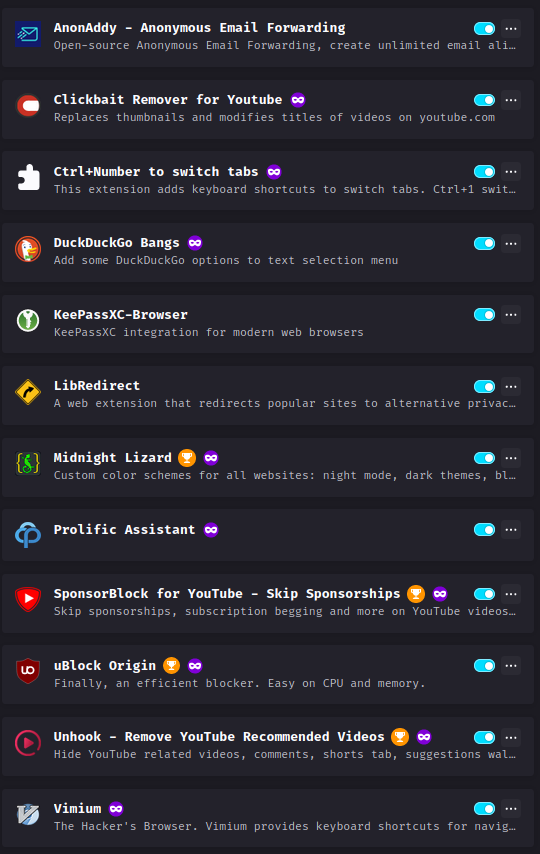
AnonAddy
AnonAddy is an free/libre software anonymous email maker and forwarder site. You can create randomised aliases for registering to sites you don't want to give your real email address to and when a letter arrives to one of them, they are forwarded to your real address automatically. If you see that you receive too much spam from one of the sites you gave your AnonAddy address to, by the switch of a button, you can turn off that alias, so the email forwarding is stopped until you turn that switch back on.
The service is perfectly usable without the (also free and open source) extension, but it's useful to save a few clicks, so you don't have to visit the site every time you want to copy your alias to log in to one of your accounts (although a password manager is more effective at that, I'll make a blog post about it soon) or make a new one.
Clickbait Remover for YouTube
This extension is one of the three add-ons I use to make YouTube's UI more bearable. It removes all thumbnails from videos and replaces them with a frame specified in the settings. This makes browsing pages on YouTube much less noisy.
Ctrl+Number to switch tabs
When I switched from Brave to IceCat (a Firefox-based browser), I realised that I can't use the ctrl + number buttons shortcuts to navigate between the tabs. This extension gives me the functionality that I missed.
DuckDuckGo Bangs
I used DuckDuckGo as my primary search engine for quite a while until I heard that it doesn't block all Microsoft trackers anymore. Choosing the most private search engine is another topic deserving of its own blog post, so I'll go into more detail later on this blog.
I kinda missed DDG's Bangs functionality when I switched search engines. I typed in my search query into the address bar (if I chose DDG as my primary engine) after !yt, and I searched on YouTube. If I typed in !wikipedia lego, I got redirected to the Wikipedia page of Lego for example. A lot of search engines didn't have that functionality, so when I switched to My Super Secret Search Engine I Will Talk About Later in Another Post™, I added this back in using this add-on.
Download here for Firefox. You can probably find something similar over in the Chrome Store too.
KeePassXC-Browser
I plan to go into further detail in another post about keeping your online accounts safe with a KeePass password database (man, I should really make a public list about all the subjects I wanna make a blog post about in the future). For the time being, this extension lets me autofill my passwords and TOTPs, just like the stock password fill functionality of most browsers do. The catch is, this way, my login credentials are much more safely stored.
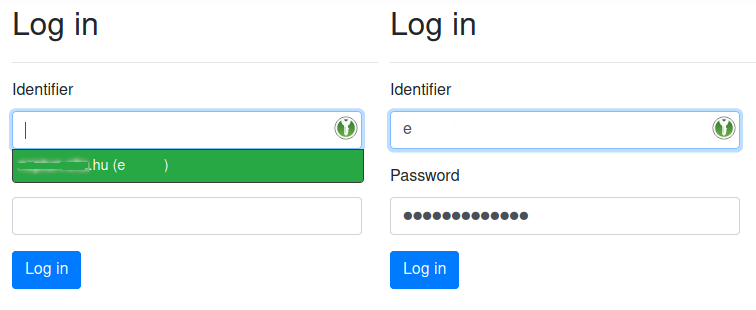
This extension requires KeePassXC to be installed on your computer and configured properly for browser integrations. You can do this easily in the settings.
If you want to learn more, stay tuned for my post. Until then, download the extension here for Firefox based browsers or for Chromium based ones here.
LibRedirect
I sometimes use alternate frontends for sites. For example Invidious for YouTube or ProxiTok for TikTok links. These frontends:
- - give me more privacy and anonimity
- - Nitter, a frontend for Twitter lets you browse profiles without needing to log in/sign up,
- - they are free of ads, pop-ups and trackers, therefore are lightweight and usually faster to load on slow devices like my phone,
- - they give me more functionality like download options (in Invidious' case, audio and video downloads without YouTube Premium).
LibRedirect automatically redirects to one of these frontends’ instances so I can enjoy their content without having to click through Download our app and Sign in to view this content popups, and even download the media that’s presented to me.
Midnight Lizard
I use the Dracula color scheme in every program I use. Why not apply that theme to all the websites I visit too? Midnight Lizard lets me do just that with a custom Dracula theme. You can choose from any theme you’d like.
Here’s a screenshot of some random Wikipedia article using the Dracula theme:
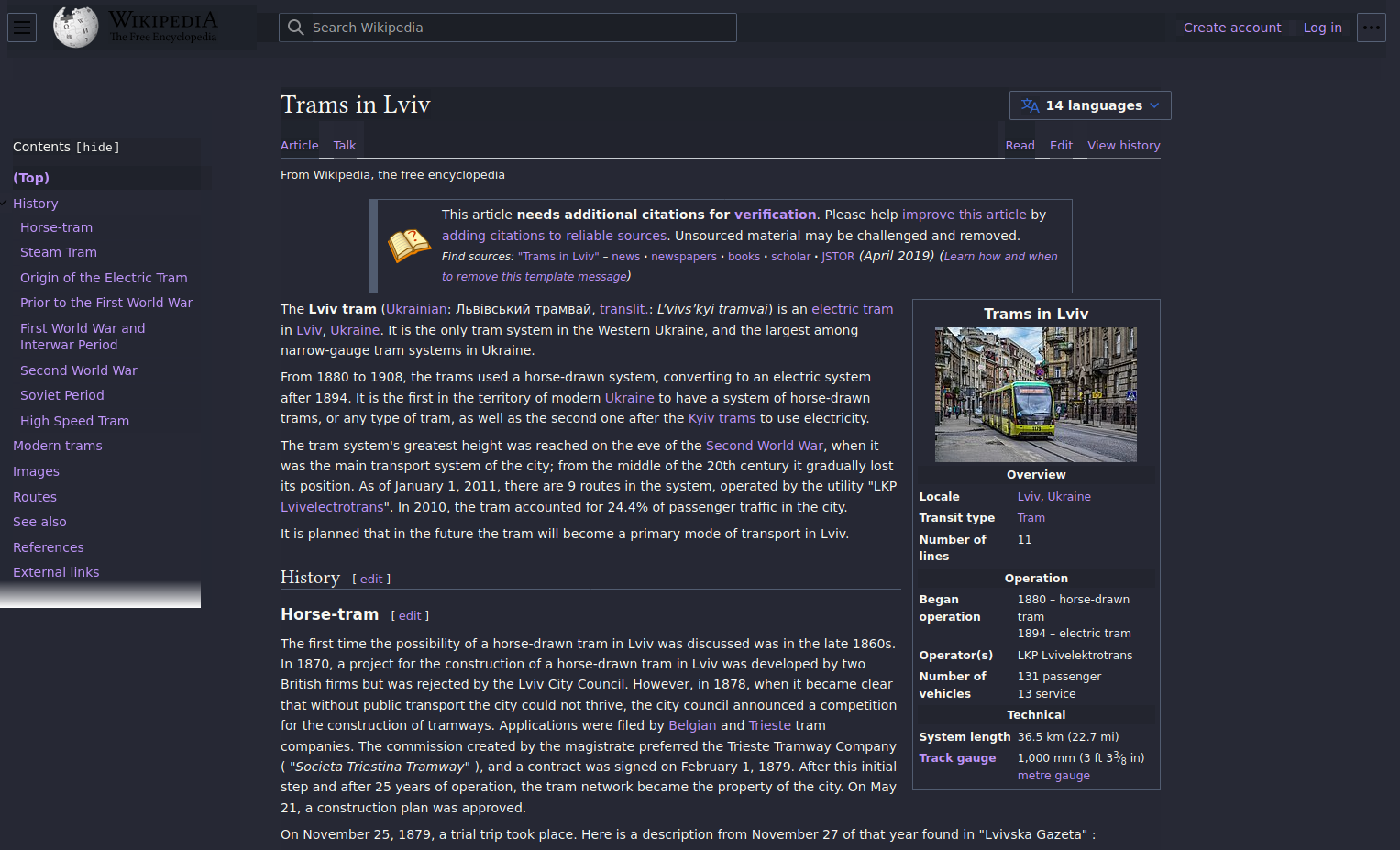
Keep in mind though, that some websites’ layout can come out in ways that the orignal developer did not intend. Extensions like Midnight Lizard can really break a site and may render the content unreadable. Don’t worry, you can easily turn it off whenever you like.
Visit its website to download for your browser.
Prolific Assistant
Prolific is a site with which you can participate in online scientific studies (of universities or research facilities). I recommend it to friends who want to make some pocket money online. The funds are delivered to your PayPal in British Pounds, which you can then transfer over to your bank account or spend it on online stores.
It’s 100% legit and it’s also anonymous on the researchers’ part (you get a unique ID to participate, so your real name, email address and whatnot is not shared).
I’ve made quite some money by filling out surveys and partaking in colorful and interesting studies. I fund my vinyl record collection with the money I’ve earned on this site.
This extension notifies me when there are surveys available, so I don’t have to have the participaters’ site open 24/7 on my second monitor.
Visit this site for more info.
SponsorBlock
Second YouTube-related extension on this list. It helps me skip the sponsor part and also the annoying or filler content of YouTube videos. As a user, you can upload and flag (like sponsorship, endcards, intro animation, non-music section in music videos etc.) segments in videos and upload them, so that other users can easily skip those parts with the press of the enter key or have the extension do that automatically. It’s an extension that I recommend to everyone that uses YouTube as much as I do.
It’s a handy little tool that can cut minutes of irrelevant and annoying content off of already too long videos. On music videos, it can also help jump over non-music segments and on clickbaity titles like Linus Tech Tips’ How Many Chrome Tabs Can You Open With 2TB Ram? one, you can jump straight to the answer to the question.
For example, this is how much filler content you can skip on some mobile phone review video (the colored segments are the fillers, the green ones are the sponsorships):
It’s also compatible with Invidious instances and its functionality is implemented is some FOSS mobile YouTube apps like NewPipe and YouTube ReVanced.
uBlock Origin
Probably the most important extension on this list. Browsing the net is unbearable for me without this content blocker. Yes, I used the term content blocker, because it not only blocks ads, but also pop-ups and site elements you want to hide; blocks malicious sites, cryptominers etc., so you can enjoy surfing without hassle and unnecessary distractions.
Watch out though! Because it’s a well-known tool, some non-functional or straight up malicious copycats can exist out there. Only visit its GitHub repo and click on links there if you want to be safe.
UnHook
Third and final add-on related to YouTube. I mainly use it to hide recommended videos in the sidebar next to the main watch screen, so I spend less time clicking through videos (or so I think; I still spend a significant time on this site each day).
You can also use it to hide certain elements like the Explore tab, comments or endcards at the end of videos. It’s a great tool to make YouTube less of a hodge-podge of distractions.
Its website can be found here.
Vimium
This extension just makes me not touch my mouse while I click on links by pressing f and then inputting the characters that show up on the screen next to the aforementioned elements. It can be used for much more, allowing you to use Vim keyboard bindings (Vim is a videly used terminal text editor; I use its convenient it to edit code more effectively) inside you browser’s window (like pressing j and k to move down and up the page).
For example, you can visit the links on this post without using the mouse. This is what shows up when you press f:
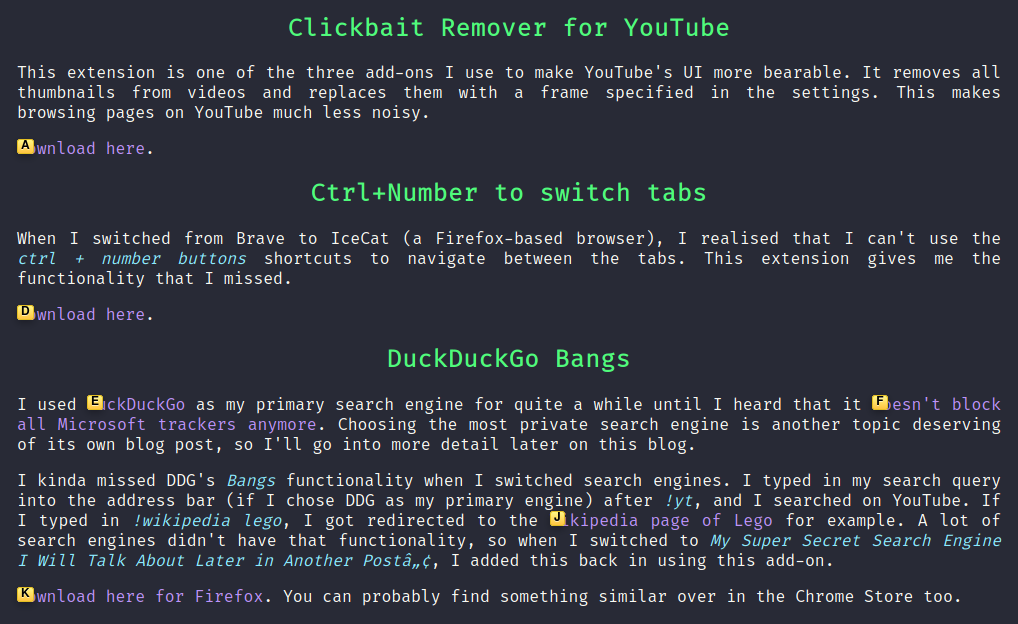
After this, you just press the corresponding key on your keyboard and the chosen link opens in a whim. Convenient, isn’t it?
Visit the GitHub repo of the project.
Verdict
Using browser extensions is for one: a lot of fun, and second: a lot more convenient than just browsing naturally. I suggest everyone to check out some extensions I mentioned but also to explore and experiment with other ones as well. Don’t forget to always download from reputable sources (if the add-on has a GitHub site, it’s usually more trustworthy). If you have any more extensions you want to shed light on, contact me and I might include it here.
See you later! Stay tuned for more!
